How to set up first month discount with woocommerce subscription?
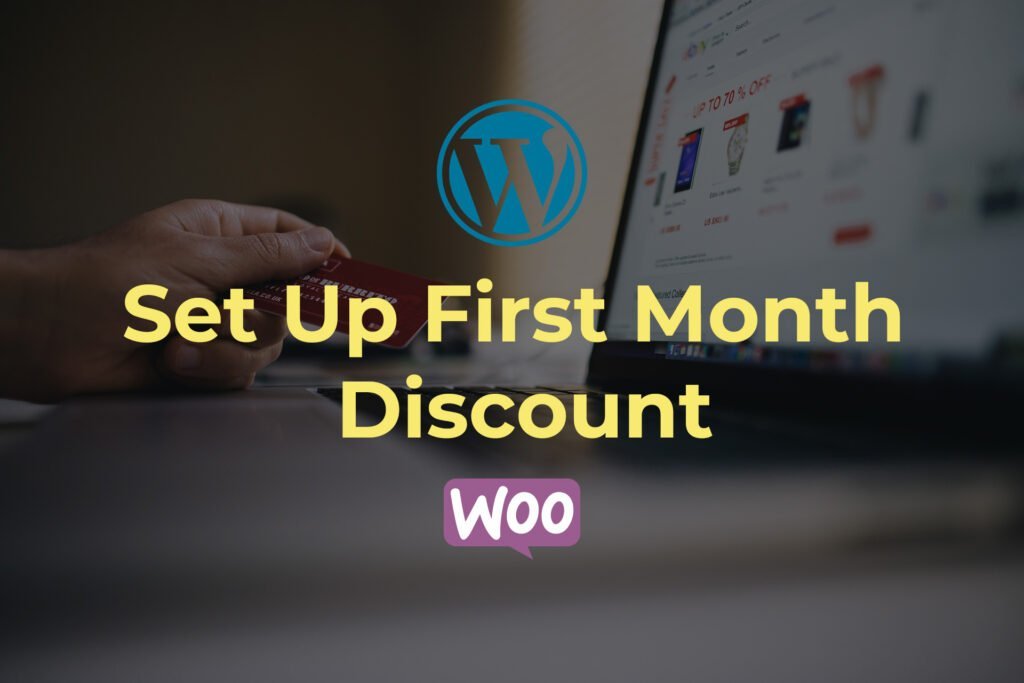
Introduction
If you’re running an online store with subscription-based products, offering a first month or first year discount can be a great way to attract new customers and increase your revenue. However, setting up a discounted trial period for your WooCommerce subscription products can be challenging without the right resources. In this article, I’ll show you how to set up a first month or first year discount for your WooCommerce subscription products.
How to set up first month discount?
- First, make sure that you have the WooCommerce plugin and the WooCommerce Subscription plugin installed and activated on your site. These plugins are required to set up and manage subscriptions.
- Next, create or edit the product you want to offer the first month discount on. Ensure that the product type is set to ‘Simple subscription’.
- Enter the regular monthly subscription price for the product. For example, if you want to charge $50 per month, enter that amount and select ‘every month’ as the subscription interval.
- Add a ‘Trial’ field to your subscription product. Enter the number ‘1’ in this field and select ‘month’ as the trial duration. This will set up a one-month trial period for your customers.
- To apply the first month discount, add a ‘Sign-up fee’ to the product. The sign-up fee should be equal to the discounted price you want to offer for the first month. For example, if you want to offer a 50% discount on a $50 subscription, enter a sign-up fee of $25. This means that customers will only be charged $25 for the first month, and then the regular subscription price will apply from the second month onwards.
How to setup first year discount with woocommerce subscription plugin?
If you’d like to offer a first-year discount instead, the process is very similar:
- Make sure that you have the WooCommerce plugin and the WooCommerce Subscription plugin installed and activated on your site.
- Create or edit the product you want to offer the first-year discount on, and set the product type to ‘Simple subscription’.
- Enter the regular annual subscription price for the product. For example, if you want to charge $500 per year, enter that amount and select ‘every year’ as the subscription interval.
- Add a ‘Trial’ field to your subscription product. Enter the number ’12’ in this field and select ‘months’ as the trial duration. This will set up a one-year trial period for your customers.
- To apply the first-year discount, add a ‘Sign-up fee’ to the product. The sign-up fee should be equal to the discounted price you want to offer for the first year. For example, if you want to offer a 50% discount on a $500 subscription, enter a sign-up fee of $250. This means that customers will only be charged $250 for the first year, and then the regular subscription price will apply from the second year onwards.
In conclusion, setting up a first month or first-year discount for a subscription product in WooCommerce is a simple process that can help you attract new customers and increase your revenue. By following the steps above, you can offer a discounted trial period to your customers without any hassle.