How to Solve WordPress Login Redirect Loop Issues
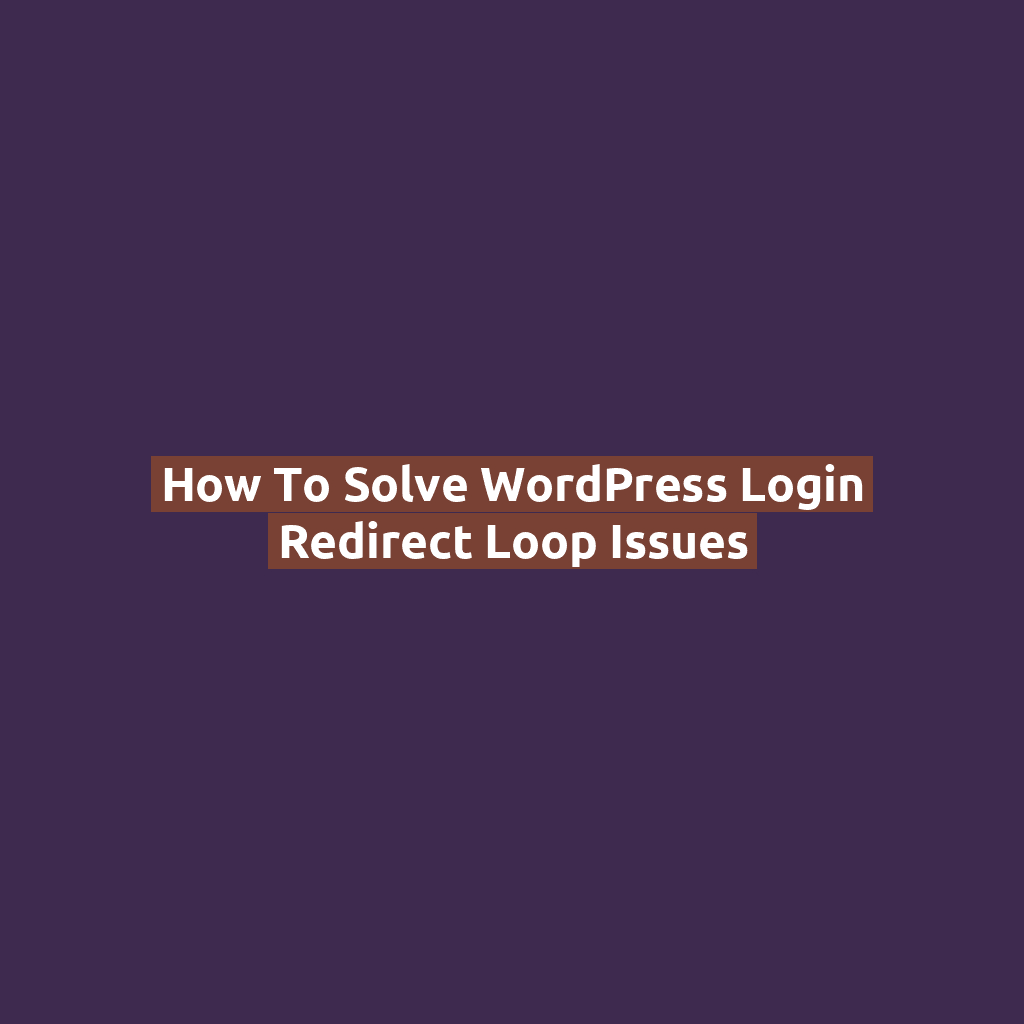
Introduction
You enter your username and password, hit “Log In” — and boom — you’re redirected right back to the login page. Again. And again. This frustrating cycle is called a WordPress login redirect loop, and it’s more common than you’d think.
Luckily, the fix is usually simple. Let’s walk through the possible causes and how to solve them, even if you’re not a developer.
What Causes the WordPress Login Redirect Loop?
- Corrupted cookies or cache
- Plugin conflicts (especially security or redirection plugins)
- Incorrect site URL settings in the database or
wp-config.php - .htaccess file misconfiguration
- Theme conflicts or outdated core files
How to Fix the WordPress Login Redirect Loop
1. Clear Your Browser Cookies and Cache
First, eliminate the simplest culprit: your browser. Clear your cookies and cache, or try logging in from a different browser or incognito/private mode.
2. Deactivate All Plugins via FTP
Plugin conflicts are a top cause of redirect loops. Here’s how to deactivate them without accessing the dashboard:
- Connect to your site via FTP or File Manager
- Go to
/wp-content/plugins/ - Rename the folder (e.g.,
plugins→plugins_old) - Try logging in again
If it works, rename the folder back and reactivate plugins one by one to find the issue.
3. Switch to a Default Theme
Sometimes, your active theme can cause redirect problems. Try this:
- Go to
/wp-content/themes/ - Rename your active theme’s folder
- WordPress will fall back to a default theme like Twenty Twenty-One
- Try logging in again
4. Check WordPress and Site URL Settings
Misconfigured site URLs can create endless loops. To manually fix them:
- Open
wp-config.phpin your root directory - Add or edit these lines:
define('WP_HOME','https://yourdomain.com'); define('WP_SITEURL','https://yourdomain.com'); - Make sure both URLs match and use the correct protocol (http vs. https)
5. Regenerate the .htaccess File
Sometimes your .htaccess file gets corrupted. Here’s how to refresh it:
- Rename your current
.htaccessfile to.htaccess_old - Login to your dashboard (if possible), go to Settings > Permalinks, and click Save to generate a new file
6. Check File Permissions
Make sure WordPress can read and write the necessary files:
- Folders should have
755permissions - Files should have
644permissions
Bonus Tips
- If using a caching plugin or CDN (like Cloudflare), clear all caches
- Disable redirection rules in .htaccess temporarily
- Check your hosting provider’s ModSecurity settings if all else fails
Conclusion
The WordPress login redirect loop might seem like a black hole, but once you go step by step — clearing your browser, checking your plugins, and verifying your settings — you’ll almost always find the fix.
And remember: always back up your site before making changes. Once you’re back in, it’s a great time to update everything and tighten up your site’s security!