Troubleshooting 403 Forbidden Errors in WordPress
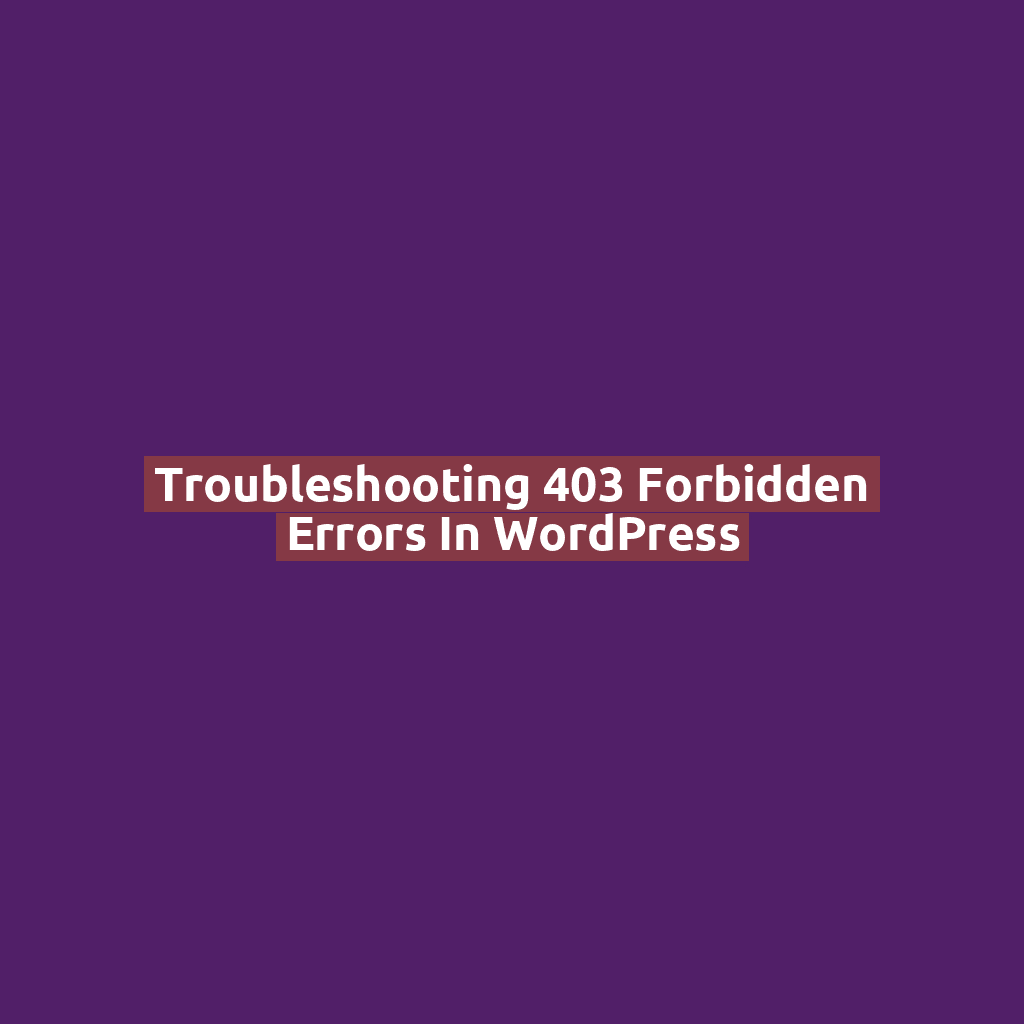
Introduction
A 403 Forbidden error is one of the most confusing issues WordPress users encounter. It usually appears when your web server thinks you’re not allowed to access a specific page or resource. But don’t worry — it’s typically something you can fix yourself!
What Is a 403 Forbidden Error?
In simple terms, a 403 error means that your server understood the request but refuses to authorize it. In WordPress, it might show up when:
- You try to access the admin area or login page
- You attempt to preview a page or post
- You or your visitors try to access certain site assets (images, styles, etc.)
Common Causes of 403 Errors in WordPress
- Incorrect file or folder permissions
- Corrupted .htaccess file
- Security plugins blocking access
- Hotlink protection or IP blocking
- Hosting provider restrictions (e.g., ModSecurity rules)
How to Fix 403 Forbidden Errors Step-by-Step
1. Check and Reset File Permissions
Improper file permissions can cause access errors. Use an FTP client (like FileZilla) or cPanel to:
- Set all folders to permission
755 - Set all files to permission
644
Never set permissions to 777 — it’s a security risk!
2. Regenerate Your .htaccess File
The .htaccess file controls how your server handles requests. To reset it:
- Connect via FTP or File Manager
- Rename
.htaccessto.htaccess_old - Log in to WordPress dashboard and go to Settings > Permalinks
- Click Save Changes — this will generate a new, clean .htaccess file
3. Disable Security Plugins Temporarily
Security plugins like Wordfence, iThemes Security, or All In One WP Security can be overly aggressive. Disable them via FTP:
- Navigate to
/wp-content/plugins - Rename the security plugin folder (e.g.,
wordfence→wordfence_backup) - Refresh your site and see if the error disappears
4. Deactivate All Plugins
If disabling security plugins doesn’t help, temporarily deactivate all plugins:
- Rename the
pluginsfolder toplugins_old - Create a new
pluginsfolder - Move plugins one by one to find the culprit
5. Check with Your Hosting Provider
Sometimes hosting firewalls (like ModSecurity) block legitimate requests. Contact your host’s support team and ask them to review their logs and whitelist any false positives.
6. Review Hotlink Protection Settings
Hotlink protection prevents other websites from displaying your images, but it can misfire. Check your hosting control panel or CDN settings to ensure it’s not blocking your own domain.
Bonus Tip: Use a 403 Monitor
Tools like Sucuri or Wordfence offer logging features so you can track where and why 403 errors are happening.
Conclusion
A 403 Forbidden error can feel like a locked door with no key — but now you’ve got a full set of locksmith tools. Whether it’s a quick .htaccess refresh, fixing file permissions, or identifying an overzealous plugin, you’re equipped to handle it.
And remember: always back up your site before