How to Fix “The Site Is Experiencing Technical Difficulties” After Plugin Update
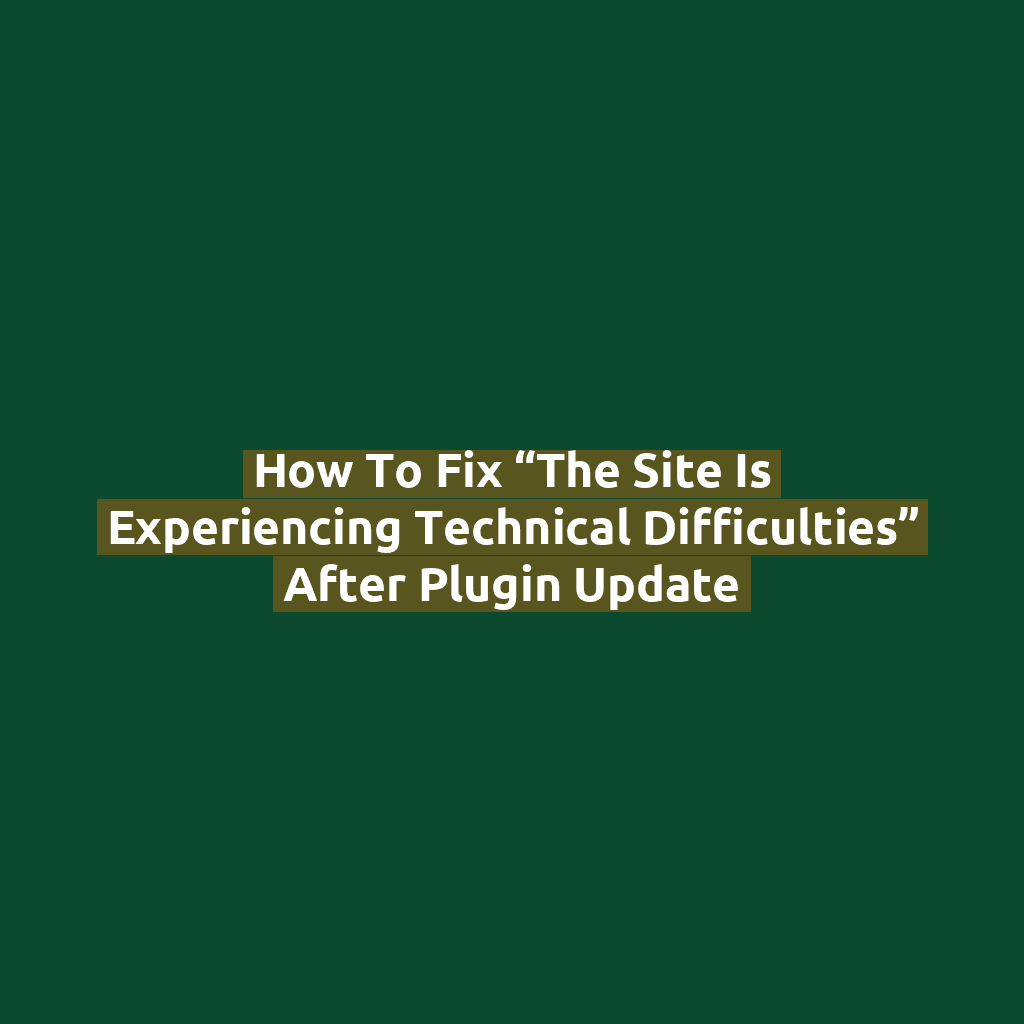
Introduction
You updated a plugin — and suddenly your WordPress site is gone. Instead of your homepage, you see a white screen or a message saying:
“The site is experiencing technical difficulties.”
Don’t panic! This error usually means something broke during the update, often due to a plugin conflict or a fatal PHP error. Here’s how to fix it and get your site back online quickly.
What Does This Error Mean?
This message is WordPress’s way of saying “something crashed,” without revealing technical details. It’s often tied to:
- A plugin update causing a fatal error
- PHP errors in your theme or functions file
- Outdated PHP version incompatible with the plugin
You may also see: “There has been a critical error on your website.” It’s the same thing, just a different wording depending on the version of WordPress.
Step 1: Check Your Email for Details
If your site has recovery mode enabled (WordPress 5.2+), you’ll receive an email with the subject: “Your Site is Experiencing a Technical Issue”.
This email includes:
- The name of the plugin or theme causing the problem
- A special login link to access WordPress in recovery mode
If you see it, click the link and deactivate the faulty plugin right from the dashboard.
Step 2: Disable the Plugin via FTP or File Manager
If you didn’t receive the email or recovery mode doesn’t work, you can manually disable plugins:
- Log in to your hosting control panel (or use an FTP client like FileZilla)
- Navigate to
/wp-content/plugins/ - Find the plugin folder that caused the issue (e.g.,
elementor) - Rename the folder (e.g.,
elementor → elementor_backup)
This deactivates the plugin and should bring your site back online.
Step 3: Check Your Error Logs
If you’re not sure which plugin is the culprit, check the error logs:
- Enable debugging by editing
wp-config.php - Add the following lines (or set them to true):
define( 'WP_DEBUG', true ); define( 'WP_DEBUG_LOG', true ); define( 'WP_DEBUG_DISPLAY', false ); - Reload your site to trigger the error
- Check
/wp-content/debug.logfor details
The log will show the exact file and line of code causing the crash.
Step 4: Update or Reinstall the Plugin
Once you’ve identified the plugin:
- Delete the existing version
- Install a fresh, updated copy from the WordPress plugin repository
If the issue persists, contact the plugin developer or check for known conflicts on the support forum.
Step 5: Upgrade PHP Version (If Needed)
Some plugins require a minimum PHP version. If your server is running PHP 5.x or 7.0, consider upgrading to PHP 7.4 or 8.0+ for compatibility and performance.
Preventing Future Issues
- Always test updates on a staging site if possible
- Use a plugin like WP Rollback to revert plugin versions easily
- Back up your site before updates using tools like UpdraftPlus
Conclusion
“The site is experiencing technical difficulties” sounds vague and scary, but it’s usually caused by a single plugin update gone wrong. With a bit of troubleshooting — via FTP, recovery mode, or debug logs — you can fix the issue and get your site live again.
Remember: update carefully, keep backups, and your WordPress site will stay healthy and resilient!